Setting Global PathMaps in Fusion.
Setting pathmaps is my top tip if you work with Fusion on different computers. Often drive letters or working folder names will change so when you open a Fusion .comp on a different machine all the loaders fail and you have to reconnect then. Using Fusion pathmaps stops this happening and saves a lot of time.
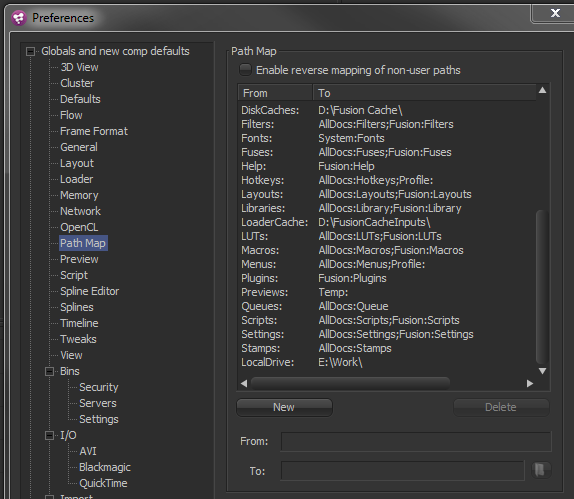
A pathmap simply represents a longer filepath with a short name.
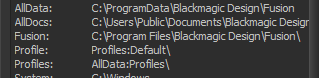
In the example above –
AllData: is mapped to C:ProgramData\Blackmagic Design\Fusion
and since Profiles: is mapped to AllData:Profiles\ ( ie profiles is a subfolder of AllData: ) the Profiles folder is found here
C:ProgramData\Blackmagic Design\Fusion\Profiles
So…
Since Pathmaps can be set in Global preferences this means that each computer can have the SAME Pathmap Name point to DIFFERENT folders. So..
On my desktop LocalDrive: is mapped to E:\Work\
And on my laptop LocalDrive: is mapped to D:\Work\
But since the filepath in the loaders starts with LocalDrive: and NOT a drive letter the same .comp loads on both machines without any hassle 🙂
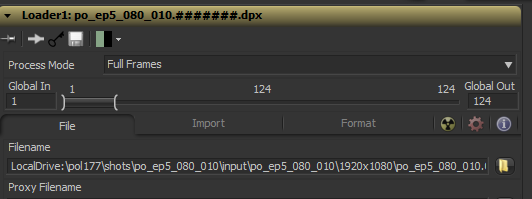
So I simply need two pathmaps to work seamlessly on my laptop and my desktop.
- One to my project folder
- One to my elements library
So long as those pathmaps exist on each machine BEFORE I load the file into fusion, everything reconnects and I’m ready to go.
Use the Comp: pathmap to pass files to other people.
The comp: pathmath points to the directory of the currently open fusion .comp . You can use this if you want a fusion file to load on someone elses machine without them using any custom pathmaps.
Simply place its media in subfolders of fusion file. Then use the comp: pathmap in the loaders to make sure everything reconnects.
Network Rendering
Each render node can have its own pathmaps. This is found in the fusion render node settings on each machine. So when a comp is sent off to network render each machine in the farm can grab files from the correct location e.g. a local drive on one machine can become a network share on a render node.






