3dsMax script controllers are enormously powerful tools for creating custom character rigs. This tutorial will show you how to make a very simple eye rig in 3dsMax and introduce script controllers to make an animator GUI.
Setting up the scene
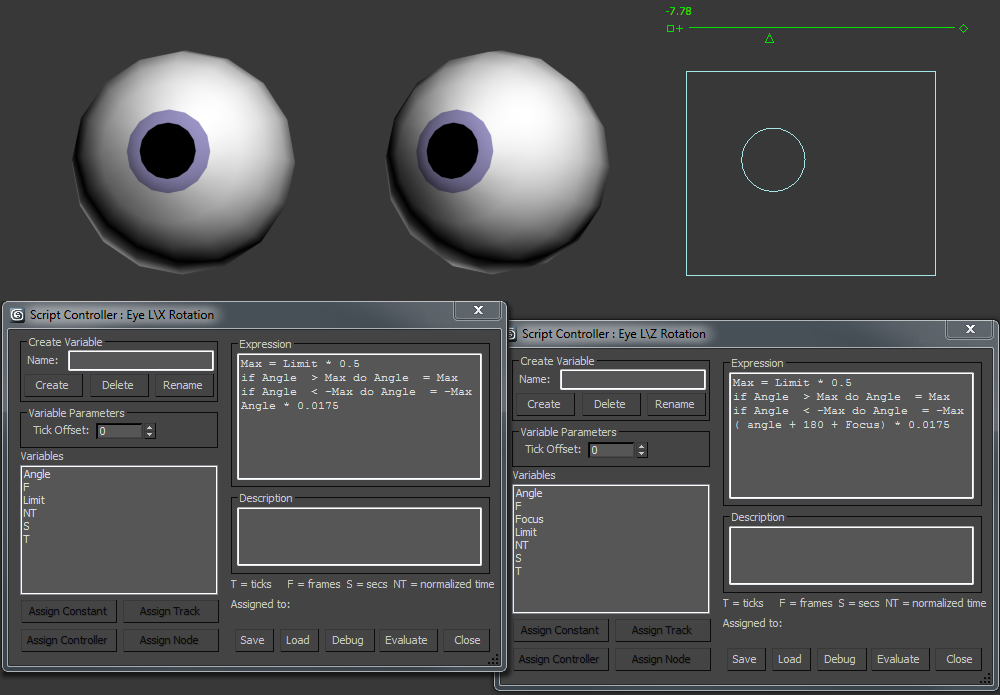
3dsMax script controllers are enormously powerful tools for creating custom character rigs. This tutorial will show you how to make a very simple eye rig in 3dsMax and introduce script controllers to make an animator GUI.
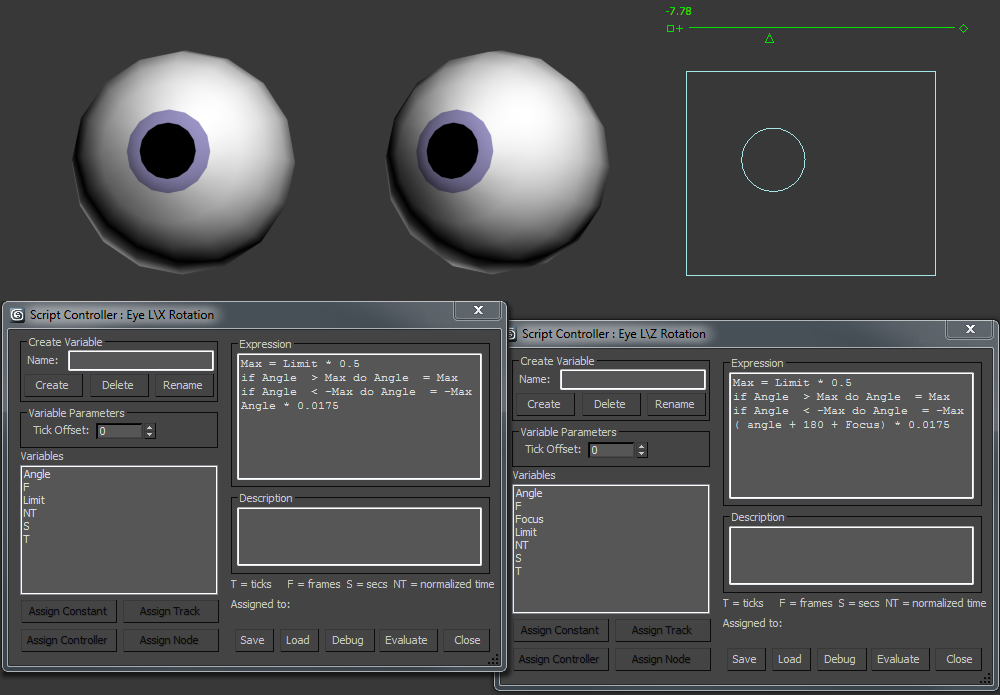
This maxScript generates a mirror ball. I wrote it for fun, as part of some project related RnD.
There are a few parameters for you to play with, and it’s a lot faster than building one by hand. But be warned things can get a little slow with a lot of mirrors. You can download it as part of my maxScript pack.
See here for installation instructions
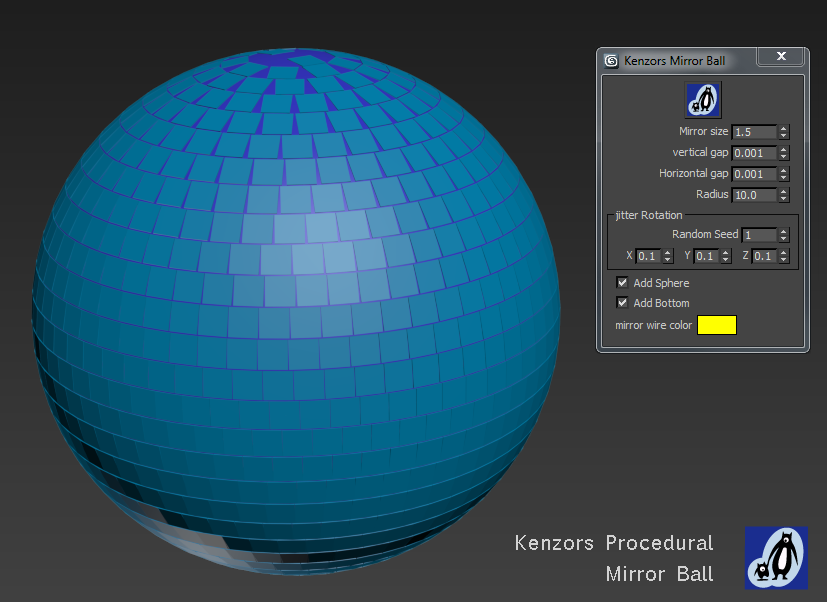
Sign up to my youtube channel for tutorials and my twitter feed for updates. I’m thinking of making the scriptpack only available if you subscribe to a mailing list. The scriptpack will remain free but I’d like setup a patreon for some new things I have in mind.
Tell me what you think in the comments below.
The first thing to do is download the scriptpack from gumroad:
free scriptpack download
Donations not matter how small will help pay for bug fixes and updates. But just type 0 in the text box to download for free.
These maxScripts should install automatically using one of two methods. First open 3dsMax then either:
If everything works you should see this message. 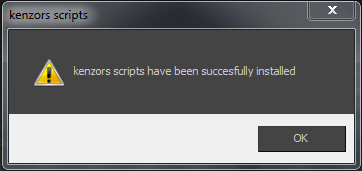
Sometimes windows permissions can get in the way of the automatic install. However If the automatic installation fails for some reason, you can simply copy the files to the correct location manually. A .mzp file is simply a renamed .zip file. To install the scripts by hand you just have rename it and unzip it.
You can check you ‘user paths‘ in max by going to the menubar.. .. Customise > Configure System Paths > select the ‘System’ tab > and checking the paths for ‘Additional Macros’ ‘Additional Scripts’ and ‘Additional Icons’ You can also find paths by using the getDir comand in the the maxScript listener window like this.
getdir #userMacros getdir #userIcons
Another tip is to use the shellLaunch command to open the windows folder. So this will open Windows Explorer at C:\Temp\SomeFolder (if it exists).
shellLaunch "explorer.exe" "c:\\temp\\somefolder"
This means you can open the userIcons folder directly using maxscript like this
shellLaunch "explorer.exe" "$userIcons" shellLaunch "explorer.exe" (getdir #userIcons)
The MaxScripts are run using my ‘Script Navigator’ utility or by simply navigating to the .ms file in 3dsmax Instructions and videos for these MaxScripts can be found on my maxScript page and on my youtube channel.
I’ll be posting updates to my profile on scriptspot For those of you that are interested the guys at scriptspot.com have written this post about maxScript it’s history and how to use it. http://www.scriptspot.com/3ds-max/tutorials/script-installation-in-3ds-max
 This is a tool for keying all your biped limbs in one click (including the root or COM ).
This is a tool for keying all your biped limbs in one click (including the root or COM ).
Simply select part of the biped and click ‘key’
This will set a TCB key at the current frame on all the biped limbs.
You can also delete all the keys at the current time using the ‘delete’ button.
It’s part of my script pack. You can instruction to install it are here
Keeping keys aligned is part of an organised keyframing style I use to animate efficiently. I generally key all the characters limbs at each key pose. It also helps stop random wobbles in Bipeds FK spine. I wrote this tool to make the process faster.
This tool simply helps organize, run, and edit your maxScripts more quickly.
Quickly create menus of your favorite scripts. Then place this menu anywhere you choose in the max.
In the newest version. To change the currently selected name in the list. Just type in the top text box and press enter. Note that the .ms file name remains unchanged if you do this.
Instructions to download all my scripts are here.
You can also add a button to any 3dsMax toolbar using:-
‘customize user interface’ > toolbars
Find the Script Navigator action. The click and drag where it needs to go.
The tool generates a new text file for each tab in the menu. It’s simply a list of paths written in plain text. The Script Navigator edits these files for you. But, if you wish, you can edit the text files by hand. They are located in a subfolder of your 3dsMax user scripts directory
Your user scripts directory is called Additional Scripts your 3dsMax system paths.
To locate this folder go to the menubar and chose:
.. Customise > Configure System Paths > select the ‘System’ tab > ‘Additional Scripts’ path
The Script Navigator path files are located in
user scripts…\KenzorsScripts\common\Script Navigator Directories