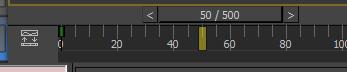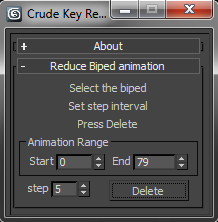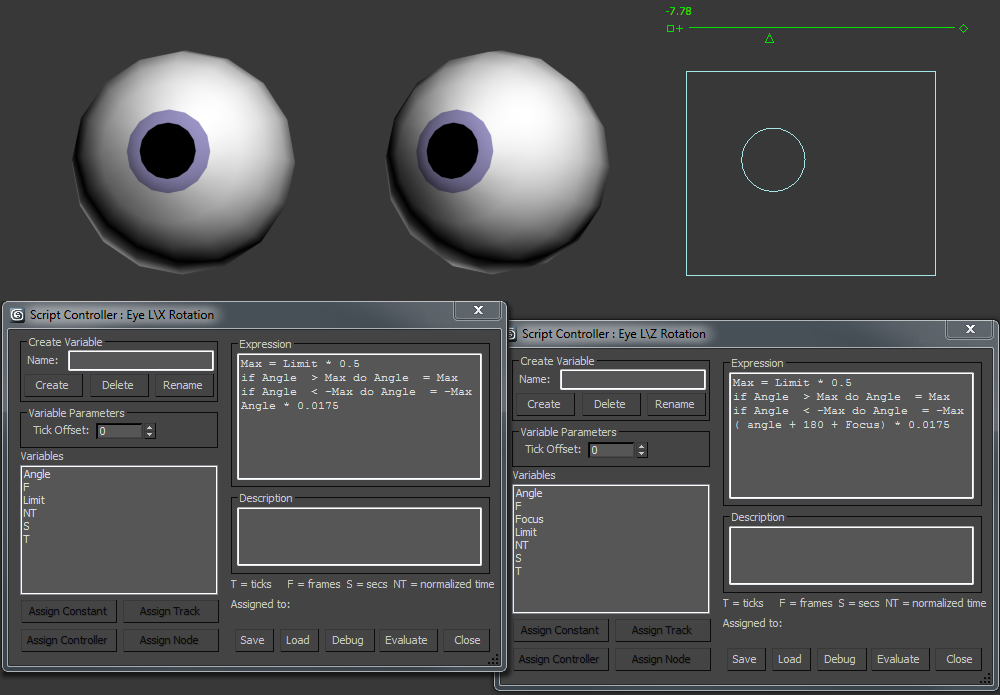Selectively backup and restore 3dsMax.ini settings with my new tool .
It’s part of my scriptpack . Check out the installation instructions here.
 Click on a item in the tree. Use the ‘Save Settings’ button to backup that sections settings.
Click on a item in the tree. Use the ‘Save Settings’ button to backup that sections settings.
Use the ‘Load Settings’ button to import saved settings from a file. This will over right the current 3dsMax settings.
Use the ‘explore 3dsMax.ini location’ button to open the Windows Explorer at the folder.
Note: You could also type this code into the MAXScript Listener
shellLaunch ( GetDir #maxData )
There’s some more info on the GetDir function in this post.
currentdefaults.ini
A bunch of settings are base on class ids ( long hexadecimal numbers ).
For example 0x795c4168 0x669a1835 is the Radiosity setting for Advanced lighting there’s more in docs.autodesk.com Market-Specific Defaults