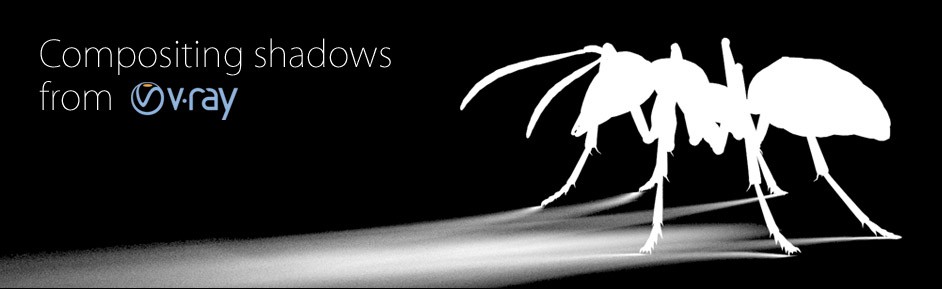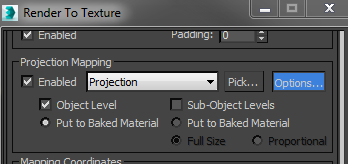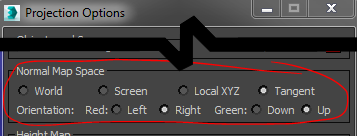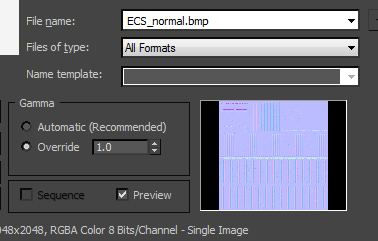Picked up a few tips on the Nvidia IRay forum
There is an Iray Performance tips PDF that suggests a couple of tricks to reduces fireflies.
Adjust texture resolutions to the scene requirements.
- Textures compete with geometry for the GPU memory. The higher the resolution of
textures, the less the memory available for geometry, and vice-versa. - High frequency textures at high resolutions may become a source of further noise
and require more time to converge.
The total reflectivity (reflectivy * reflection_color) should be capped to 0.7. It’s OK to use a white reflection color with a reflectivity of 0.7. It’s also OK to use a reflectivity of 1.0 and a reflection color of 0.7.
At blog.irayrender.com/ I found a maxscript filter firefly-removal-max-script that may help.
I’m tempted to design a custom filter in fusion to deal with fireflies in animated sequences. But unless things improve with iray I’m likely to move over to VrayRT for GPU rendering